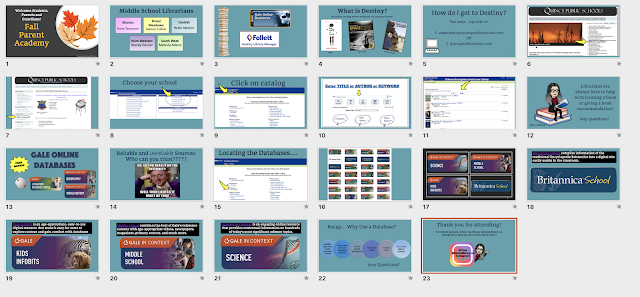PowerPoint Notes
Slide #1: Welcome
Welcome everyone, thanks for taking time out of your busy lives to be here tonight. My name is Joanne Collins and I am the library media specialist at BMMS
Slide #2: Introduction of Middle School Librarians
We so lucky to have full time librarians at each of the 5 middle schools.
Slide #3: Destiny and Gale logos
Tonight I am going to show you a few things that will enable you to help your students achieve academic success.
The first is using the Destiny Catalog and then how to access and navigate the databases
Slide #4: What is Destiny?
What is destiny anyways? Quincy Public Schools uses a library management system that allows librarians to keep thorough, real-time track of our library's inventory and gives students an easy and fun way of discovery and reading. With Destiny, students can see which books we have available on our shelves. Librarians can put books on hold if they are already checked out and we can request books from other middle schools.
Slide #5 How do I get to Destiny?
Going directly to destiny.quincypublicschools.com is quickest, however you can always access through the QPS main website so I will show you both ways
Slide #6 QPS Main Page Screen Shot
Once on the QPS main page, click on Middle School Library Websites on the panel on the right
Slide #7 School Library main page for Middle Schools
Then click on QPS library catalog. IF you are interested in checking out each school’s own library page you can do that by clicking on the individual school name up here
Slide #8 Choose Your School
Then you arrive at this page. If you were to log directly onto the destiny.quincypublicschools.com it would bring you directly to this page. From here, you want to click on your students school. Collections can vary school to school so it is important that you choose your school. If your book isn’t available we can put it on hold for you or we can get it from another middle school if they have it
Slide #9 Click on catalog
Click on the word catalog at the top left side of the page
Slide #10 Enter TITLE, AUTHOR, or KEYWORD
From here students can search for books by title, author or keyword. I typed in the search: supreme court
Slide #11 Titles on the Supreme Court in our Library
This page shows the titles available, the call number, publication date as well if the title is available for checkout.
Slide #12 Any Questions?
Book can be checked out for 2 weeks and can always be renewed after that. Students are allowed to bring books home with them and are responsible for keeping track of them and treating them with care. There are no fees for overdue books. Please encourage your children to take advantage of all the library has to offer
Slide #13 Gale Online Databases
A database provides online materials -It deal only with published information; information that originally appeared in print: magazines, journal articles, newspapers, books, etc. They are more stable than the web and allow you to find information not freely available on the internet.
Slide #14 Reliable and unreliable sources - who can you trust?
Anyone can create a website on any subject whether they are an authority or not. No one is policing the web. This makes it hard to know if the information you are getting is credible. Also, search engines, such as Google and Yahoo, can give you millions of results where databases narrow your search by subject. When you use library databases, you can be sure that you will find the kind of reliable information that teachers want you to use. Today I am going to show you some basic features of the databases, how to access them and how to use them for school projects.
Slide #15 Locating the Databases
Remember this page? Now instead of catalog, click on Gale Databases
Slide #16 Database Main Page
This is the database page. each category is organized in alphabetical order. I like to describe this as the mall. In this mall there are stores. You wouldnt go to the shoe store to buy an ice cream, so be sure to choose the correct “store” for your research purposes
Slide #17 Focus on Four
There are many topics to choose from but for today I am going to focus on these 4: Britannica school, Kids Info bits, Middle School, and Science
Slide #18 Britannica School
Click hyperlink - Put in “solar system” under middle school. Show on left the panel of choices (articles, images, videos, etc) Explain the different levels (1, 2 and 3) Click on the first link and show what a page looks like.. You can also change font size, cite, listen and translate the text.
Slide #19 Kids Infobits
Although it is an elementary level database that I find helpful for grade 5 and 6 as well as students who need more academic support because it is very visual and intuitive.
Choose geography - show all the different choices
Choose Geo and map terms-
Show search bar or browse topics
Search from list “glaciers”
Click on content key level to show the different levels of articles
Choose first book and show article
Click on listen and show it read aloud
Click on gear to change speed it is read- you can choose to have just the word or just the sentence to be highlighted while being read and other options and features
Show send to google drive
Show share to classroom (green sq at top of page)
Organize article excerpts and record your thoughts with Highlights and Notes
Translate to the language of your choice
Increase or decrease the font to your comfort level
Print the article
Send the article to your Google Drive folder
Slide #20 Middle School
The information here is geared specifically for middle schoolers
Show search bar or browse topics
Choose Choose US History
Choose Boston Massacre
Review main page- 4 audio, 1 videos, etc...
Choose main article
Show green dot: basic middle school level
Click on words in blue found in article brings you to other articles on these topics
Point out words to know box
Slide #21 Science in Context
Here again you can use the search bar at the top, or simply scroll down to browse science sub topics such as biology, chemistry, etc.
Give overview of the page’s features. Choose first article and display page features. Review citation tool
Slide #22 Recap: Why Use a Database/Any Questions?
Bottom line: If you are looking for credible, scholarly information that is carefully organized and easily accessible, use an appropriate database.
Slide #23: Thank you!
Follow bmms library on instagram!