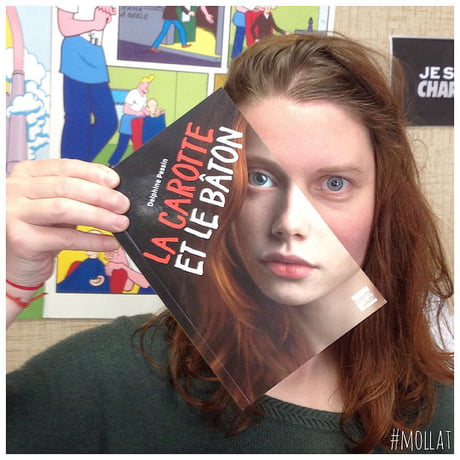LBS 850 BLOG POST
WEEK 8
adaptive and assistive technology
This week we did a deep dive into A/A Technology resources. Below are some I looked into along with an annotation of the resource.
TOOLS TO SUPPORT READING:
Text to Speech: As an assistive technology, text-to-speech (TTS) software is designed to help children who have difficulties reading standard print. One such option is Speak Selection which is free and available on all iOS X devices (iPhone, iPad, iPod Touch, and Mac computers). There are options for multiple voices, pace control, and simultaneous text highlighting. The iOS built in accessibility features open doors of possibilities for individuals with low vision or blindness, students who experience fatigue while reading, or those who would rather have text read to them than zoom into text to read. I know this can also be helpful for English Language learners as well. It can be used in the classroom for accessing PDFs, word processing docs, webpages, emails, and more from virtually any computer, phone, or tablet.
Audio books: Audio books can come in the form of a free podcast, a Compact Disc, through free library apps like Overdrive and Libby or from a paid subscription to a service such as Audible. They can be used in classrooms to help students with visual impairments or learning disabilities such as dyslexia to access grade-level content. It can help with many different issues and aspects of reading, including vocabulary, comprehension, and even fluency.
Book Adventure: Book Adventure is a free, interactive reading assessment, management, and rewards program. There is a paid version, but there seems to be a lot that can be done with a free account. There are many books to choose from as well as activities that connect to each book. Teachers could use this in various ways by assigning a book and the related activity and extending the learning with a final project. There is also a way to create your own book lists and quizzes. There is even a printable daily and weekly reading log. As the “Teacher”, you control the classroom account that can provide programmable customization settings, reporting dashboard, book list creation and assignment, and the ability to message your students directly.
TOOLS TO SUPPORT WRITING:
Ginger: Ginger offers several features that can help students with dyslexia and other learning disorders with writing. It is also designed for speakers of languages other than English. Some of the features include a grammar checker that analyzes text to determine any errors/misspellings, word prediction and sentence rephrasing tools that can be helpful for students learning how to construct sentences properly, allows students can hear what they’ve written and offers a personal trainer that provides practice sessions based on past mistakes made by the student. Ginger also makes sure everything you write is mistake-free on Gmail, Facebook, Twitter, LinkedIn, MS-Office. This can help students when they are writing any type of paper for school. It is like an upgraded version of the spell check that comes with most programs and is totally free, although more functions are available with paid premium plans.
Spelling City: Spelling City is a fun way to help build literacy skills with vocabulary and spelling. It was originally created (back when my kids were young) to save teachers time by automating spelling practice tests and to assist a student to study independently through fun game-based learning activities. It has now morphed to include a wide variety of study tools such as vocabulary, spelling, phonics, and writing activities that give students immediate feedback and record their progress on any device. The site now includes writing city. This site used to be totally free a decade ago but it seems like the teacher rate is $69.95 for up to 25 students. It could be used in classrooms to differentiate vocabulary, phonics & spelling instruction and be a good fit for literacy centers.
Visuwords: With Visuwords you simply enter a word into the search box, to look it up. Then a web appears connecting your word to other words in a diagram format. It works as a dictionary and thesaurus. It free and no membership is required. The different parts of speech are color-coded: nouns are blue, verbs are green, adjectives; orange and adverbs; red. Great for students to visualize words in a different format. I had fun playing around with this one. Great for creative writing assignments.
TOOLS TO SUPPORT CLASSROOM ENGAGEMENT
Socrative: Socrative offers fun and engaging learning activities that involve the entire class and from there, teachers discover where each student needs more assistance. Teachers can create quizzes or exit tickets to gather feedback on lessons in real-time to help better assess the needs of students quickly. Created for grades K-12, it is 100% free for students to use, on all devices, however, like most others, you can pay for upgraded premium benefits. With the free version you get access to 50 students per session, 1 public room for your class you can only launch 1 activity at a time, on-the-fly questioning, and a space race assessment. It is available for all major digital devices.
ABCYA.com: This online site has over 400 fun and educational games; typing practice, math, reading, parts of speech, pattern recognition, spelling skills and a lot more. I have used it for free without feeling restricted, but yes, you can pay for a premium benefit. Very easy to navigate as the games are categorized by grade and subject. Kids love to play these games and learn at the same time. I have used it in the library to play typing games and to generate word clouds and my 6th-8th grade students can’t get enough of it. It can be a great asset for special education students as well. Also provided is the Common Core Standards for each activity by grade level.
Cool Math Games: This site is for everyone, where logic and thinking meet fun and games. I like that these games have no violence, just a lot of challenges that will make students forget that they are actually learning math concepts. The site is easy to navigate by topic: strategy, skill, logic, or by game name (A-Z). Many math teachers at my school supplement their lessons with these games, although there are non-math games here too. I have used this site to let kids blow off some steam when they are in the homework center with me. I like knowing that is a safe site for learning. For 12 and under users, they offer coolmath4kids. There are a few educational ads on the page but they are not inappropriate and for $5.99 a month you can have ad-free content if you desire.